Table of Contents
Overview
| Item name: KDC Stuffed Ballgag |  | Low prim, realistic look |
| Prims: copy, modify | Biometric & key locking systems | |
| Prim count: 35 | ||
| Scripts: copy | Garble speech | |
| Script count: 4 | Records time spent locked | |
| Version: 4 | RLV Compatible (via RLV Activator) | |
| Compatible with: TouchBound System RLV Activator, Padlock Sets | ||
Instructions
- This gag can be worn where ever you feel like, but the mouth attachment point is recommended.
- There are two sensible zones, the ball itself and the rest of the gag.
- When clicking the ball, if unlocked, the gag will be moved from it's up (in the mouth) position to it's down (around the neck) position, this action doesn't work if the gag is locked.
- When the gag is in the up position, saliva will start to “pool” in the wearer's mouth and will drip now and then.
- In the up position, you can talk using the /100 channel to talk using the integrated speech “garbler”.
- See the Overview for core information on how the TouchBound System works.
Padlocks
The ballgag works with both the KDC biometric and the KDC key locking systems, but is only supplied with a biometric padlock.
- Biometric Padlocks: Usually bear a fingerprint reader or other recognition device. They can only be operated by authorised users.
- Key Padlocks: Are traditionally-style padlocks that require a key. However, the KDC system uses an advanced locking system. Keyed padlock sets can be purchased through any KDC vendor
For detailed information on both systems, please refer to the KDC Bondage System Padlocks.
Touch Functions
This section provides a complete overview of the possible collar interactions. It is included for reference purposes. Given the intuitive nature of the system, I strongly encourage you to experiment by yourself, it's more fun that way :)
Note that in the instructions below, “[item 1] → [item 2]” means that you MUST touch item 1 then item 2 to achieve the desired effect; while “[item 1] ↔ [item 2]” means you can touch EITHER item 1 OR item 2 first to achieve the desired effect.
- gag back ↔ Padlock: Locks the ballgag (if it was unlocked). Note if the gag is detached when locked, an alert message will be sent to the person who locked it. If the gag is locked, you cannot use the customization HUD or change the gag position either.
- gag back ↔ Biometric padlock: Locks the ballgag (if it was unlocked) or unlock it (if the fingerprint matches).
- gag back ↔ Key: Unlock the gag (if the key matches).
- gag ball (no other item needed): Move the gag from the up (in the mouth) position to the down (around the neck) position and vice versa.
RLV Capabilities
When used in conjunction with an RLV compatible client and the KDC RLV relay, the following options are made available:
- If the ballgag is locked, the wearer cannot remove it.
- When the gag is in the up position, the user is forced to use the speech garbler (all chat will automatically be routed to the speech garbler).
HUD
A simple hud is provided with the stuffed ballgag, it isn't ment to be worn all the time and is only there to allow you to easily tweak your gag's appearance.
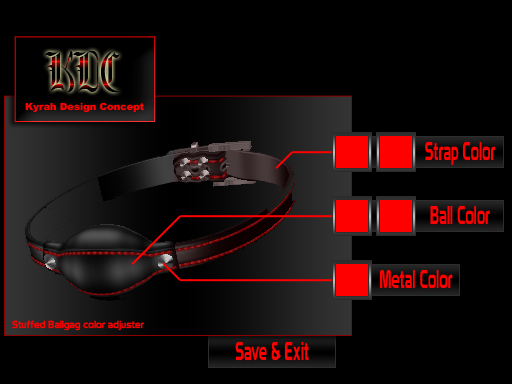
Adjusting
You can easily adjust both position that the gag use when in the up (in mouth) and down (around the neck) position by moving it like you would adjust the position of any other attachment. If you move it while it is in the “up” position it will be saved for the up position, likewise if you move it while it is in the down position, it will be saved for the down position.
Forcing a specific name
Since version 4, if you want the garbled messages generated by the gag to shown under a different name, either for cosmetic purpose, or because the gag is unable to apply the wearer's name (Due to an SL limitation, a display name containing non unicode characters will show as “???” )
To add a name override for the Stuffed ballgag, simply add in the root prim a notecard named “name_override” (without the quotes) and put the desired name on the first line inside the notecard. The new name should be visible the next time the wearer is using the garbled speech feature.
If you want to stop using the override you can either remove the notecard, or simply remove it's content.
