Table of Contents
 |  |
|---|---|
| English | Japanese |
Supported TouchBound functions
Overview
Tag plates are accessories that are compatible with standard TouchBound Locking points. They can be used in place of a lock as decoration.
Accessories do NOT, prevent chaining & unchaining like locks do.
Adding/removing
Accessories like the tag plates behave very much like locks, however they don't really provide any kind of “locking” behavior.
They don't carry any identification/security code, so using any tag plate on an installed plate will remove it.
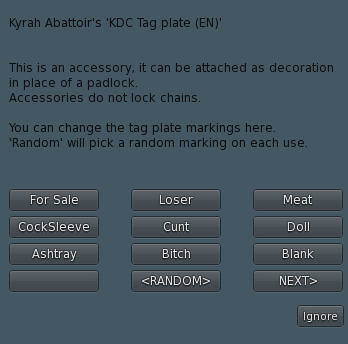
Plate Skin Selection
Each tag plate set comes with a selection of marking to choose from.
To open the plate selection menu, click the plates twice. (The plate selection menu replaces the standard double click “infobox” of TouchBound products).
Plates are arranged nine by nine. There can also be multiple pages if needed, which can be accessed with the <PREV and NEXT> buttons.
The <RANDOM> button will mask the selected tag plate and pick a random one from the installed skins each time it is being used.
Note: By default the tag plate menu is configured to re-open after selecting a skin, but if you don't like this behavior, it can be disabled by renaming the notecard inside the tag plate inventory from REOPEN_MENU=YES to REOPEN_MENU=NO
Customization
Official skins from different sets are compatible with each others and you can move them between tag plates freely.
The tag plates come with a full-permission copy of the “Blank” plate. You are free to save it on your disk and edit it with your favorite 2D software package.
Creating and installing a custom skin is as easy as naming the texture accordingly and dropping it inside the tag plate inventory. Custom tag plates must be full-permission or the script will be unable to read and transmit the texture's UUID.
Note: If a blank plate is being transmitted, the texture couldn't be read.
Public use
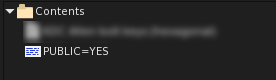 By default, when tag plates are used as a HUD object, or worn on the avatar as an accessory, only the wearer can use them. But there is a special configuration notecard inside the tag plate object that can be renamed to change this behavior:
By default, when tag plates are used as a HUD object, or worn on the avatar as an accessory, only the wearer can use them. But there is a special configuration notecard inside the tag plate object that can be renamed to change this behavior:
PUBLIC=NO : Standard behavior, when worn on the avatar, only the owner can use it. PUBLIC=YES: Anyone in close range can use it, and when rezzed, anyone can change the active skin.
In all cases if the tag plates are rezzed on the ground (not worn) anyone in close range can use it regardless of the public setting.
Click modes
- Clicking the tag plate once will switch to “activated mode”, indicating that it is waiting for the target object to be clicked.
- Clicking it again will leave “activated mode” and open the skin selection menu.
- Click and hold the tag plate for more than 3 seconds to “lock” the activated mode for 30 minutes.
Activated mode is represented by a glow, and an “activated” hover text when the object is used as a hud element (HUD elements cannot glow)
Locked activation
When a tag plate is locked in activated mode, you can click multiple objects in sequence without having to click the tag plate again between each use. This mode can be disabled by clicking the tag plate a second time. It will also deactivate itself if attached/rezzed or after 30 minutes.
