Table of Contents
 |  |  |  |
|---|---|---|---|
| Round keyed padlock | Valentine padlock | ER Shield padlock |
Supported TouchBound functions
Overview
Keyed padlocks are the “advanced” locking method for the touchbound system. A keyed padlock can be opened by anyone as long as they have the matching key.
Keyed padlocks come with two distinct elements, the lock and the key, be careful not to lose it.
- When locking, the padlock placed on the bondage equipment will bear the same lock print as the padlock used to lock it.
- Unlocking can only be performed using the key that match the padlock.
- They can be bought in a “keyed alike” fashion, currently 3 padlock + 3 keys keyed alike are available, but if you need larger sets, feel free to make a request.
Initialization
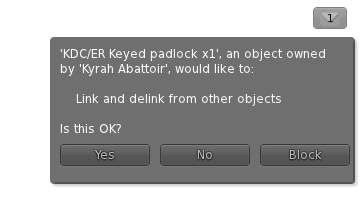 Each keyed padlock set require a quick initialisation before it becomes fully functional. You need to rez it inworld for this. If the padlock is rezzed at this stage only it's owner can interact with it.
Each keyed padlock set require a quick initialisation before it becomes fully functional. You need to rez it inworld for this. If the padlock is rezzed at this stage only it's owner can interact with it.
- Rez the keyed padlock and key (they should be attached to a small silver plate and black.
- Accept the unlinking permission.
- Once the padlock and it's key are not black anymore, you can pick up each one of them separately and discard the silver tray (or keep it, it's up to you)
- You can now use your padlock and key.
- If you rez your padlock or it's key in a public place, other players can use it like any other touchbound padlock for locking and unlocking things.
- If you wear the padlock/key on your avatar, the padlock/jey will only be useable by yourself. (This is useful if you like to wear your tools on a belt for example).
Personalisation
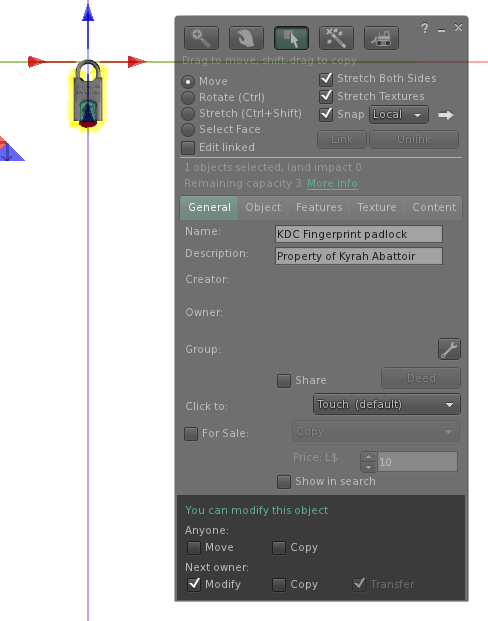 Each padlock add a little message to the object they are locking, like a label, or if something was engraved on it. This message can be easily customized. By default, keyed padlocks padlocks automatically add “Key id: <id>”, this can help you figure out which key open which padlocks as each of those ids are completely unique.
Each padlock add a little message to the object they are locking, like a label, or if something was engraved on it. This message can be easily customized. By default, keyed padlocks padlocks automatically add “Key id: <id>”, this can help you figure out which key open which padlocks as each of those ids are completely unique.
- Attach the keyed padlock to your avatar, HUD, or simply rez it on the ground.
- Use the right mouse button on it to open the context menu.
- Choose the option “edit”, the object edition window should open.
- Click on the “General” tab.
- There should be an editable text field called “description” with the ““Key id:…” text in it.
- Replace the description text with anything you like.
- Hit the enter key and close the edit window.
From this point any objects locked with this padlock will bear your custom description in their Touchbound context menu.
See if the key fits
If you find yourself with a key and a padlock and have no idea if the key match the lock, you can click the key and the padlock in sequence and a popup will tell you if it's a match or not.
Heavy duty padlocks
 This type of padlock function the same way as the others, the major difference is that they can only be used to lock products from the heavyMetal serie with compatible steel flanges.
This type of padlock function the same way as the others, the major difference is that they can only be used to lock products from the heavyMetal serie with compatible steel flanges.
Warning
Do NOT reset the scripts in keyed padlocks or keys - it will DESTROY them!
Improvements in version 2
Optimized memory
The padlocks have been entirely rewritten to perform better in high lag environment and have a lower memory footprint.
Public use
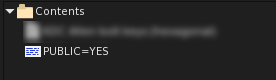 By default, when padlocks and keys are used as a HUD object, or worn on the avatar as an accessory, only the wearer can use them. But there is a special configuration notecard inside the padlocks/key objects that can be renamed to change this behavior:
By default, when padlocks and keys are used as a HUD object, or worn on the avatar as an accessory, only the wearer can use them. But there is a special configuration notecard inside the padlocks/key objects that can be renamed to change this behavior:
- PUBLIC=NO : Standard behavior, when worn on the avatar, only the owner can use it.
- PUBLIC=YES: Anyone in close range can use it.
In all cases if the padlock/key is rezzed on the ground (not worn) anyone in close range can use it regardless of the public setting.
Click modes
- Clicking the padlock/key once and it will switch to “activated mode”, indicating that it is waiting for the target object to be clicked.
- Clicking it again and it will leave the “wait mode” and display a basic information popup.
- Click and hold the padlock/key for more than 3 seconds to “lock” the activated mode for 30 minutes.
Activated mode is represented by a glow, and an “activated” hover text when the object is used as a hud element (HUD elements cannot glow)
Locked activation
When a padlock/key is locked in activated mode, you can click multiple objects in sequence without having to click the padlock/key again between each use. This mode can be disabled by clicking the padlock/key a second time. It will also deactivate itself if attached/rezzed or after 30 minutes.
