This is an old revision of the document!
Table of Contents
 |
|---|
| Classic leather blindfold |
Supported TouchBound functions
- RLV vision impairment
Sensing zones
- In GREEN: The zone that react as the rear lock point.
- In RED: The zones that switch between the active and inactive blindfold position.
Supported locks
Inactive mode
If a blindfold is worn around the forehead (inactive position), the RLV blinding feature will be unavailable.
Active mode
- If a blindfold is worn in the active position, the RLV activator is worn and the user has a RLV compatible client, the vision of the wearer will be altered to symbolise a limited sense of touch and feel, the world will take an uniform, muted tone.
- In addition, the vision will be further limited when using a viewer compatible with RLV 2.9, avatars will show as silouettes and objects will fade away 3 meters from the avatar.
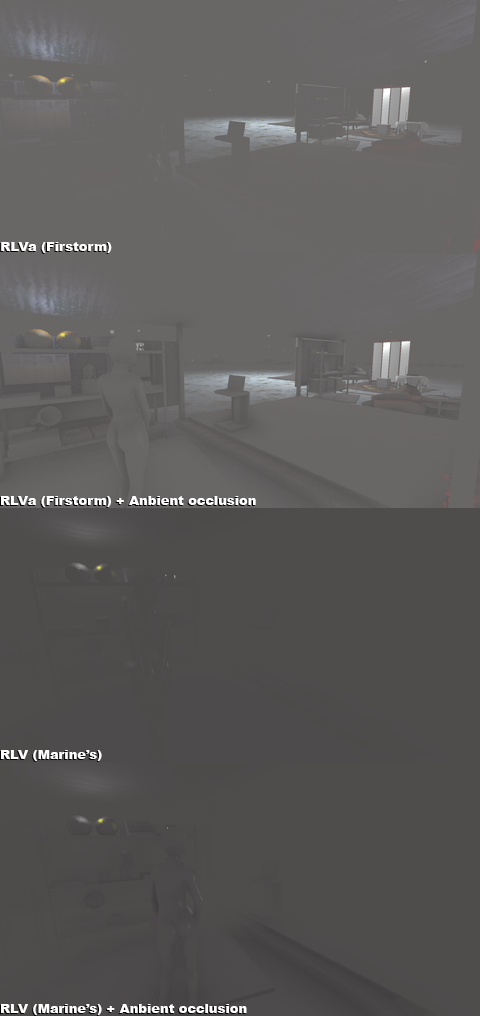
NOTE: the “RLV” mode is also supported by the Kokua viewer.
Blindfold position
 The blindfold has two positions:
The blindfold has two positions:
- Active: When it is over the wearer's eyes.
- Inactive: When it is around the forehead.
The blindfold position can be toggled by clicking the appropriate sensing zone.
If locked in either positions it will prevent removal and to switch back and forth between the active and inactive state.
Adjusting the blindfold
The blindfold automatically save the position it is put in for both possible positions, if you would like to fine tune those positions, simply click the appropriate sensing point to toggle the desired state (active/inactive) and move the blindfold to the desired position. The system will remember the active and inactive position independently.
Special configuration options
Within the blindfold inventory, there are two special configuration flags that can be adjusted by renaming the following notecards.
cfg_ScreenEffect
Rename this notecard to change the behavior of the RLV screen effect on the blindfold. Because the majority of SL users tend to use the Firestorm viewer, the default setting is “RLVa” but I strongly encourage you to check out marine's viewer and try the “RLV” effect.
- cfg_ScreenEffect=RLV - The full screen effect will be used (Marine's viewer).
- cfg_ScreenEffect=RLVa - A backward compatible screen effect (Firestorm viewer).
- cfg_ScreenEffect=No - Screen effect is disabled.
Note: There still appears to be a crash related issue with Firestorm's camtexture effect and media prims so this effect is not part of the “RLVa” preset at the present time.
Note: if you use cfg_ScreenEffect=Off it will be mentioned in the TouchBound Infobox.
cfg_ScreenPixelate
This is an optional effect if you feel that the blinding is not restrictive enough.
Note: Can interfere with other RLV products that use screen pixelation as there is no “elegant” way to share this effect between objects.
- cfg_ScreenEffect=High - Heavy pixelation.
- cfg_ScreenEffect=Med - Medium pixelation.
- cfg_ScreenEffect=Low - Light pixelation.
- cfg_ScreenEffect=No - Pixelation is disabled.
Coloring HUD
 The blindfold come with an easy to use coloring HUD that allow you to change the color and textures of the outer leather, inner lining and the padding of the eyepieces and metallic parts.
The blindfold come with an easy to use coloring HUD that allow you to change the color and textures of the outer leather, inner lining and the padding of the eyepieces and metallic parts.

