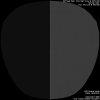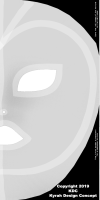This is an old revision of the document!
Table of Contents
 |  |
|---|---|
| KDC Avara Hood | |
Supported TouchBound functions
Fitting the Avara Hood
This is an UNRIGGED product that can be difficult to fit for beginners, check the DEMO first, it comes with a resizer script to allow you to test if the different sizes can fit on your head or not before purchase!
The hood is actually made of two separate, overlapping hood shells: one for the “closed” mouth position and one for when the mouth is open.
The two hood shells where designed to fit over each other's perfectly if they are at the same position, rotation and scale. When fitting the hood, simply move the “HOOD_MESH_OPEN” subobject out of the way and once you are satisfied with the position & scaling of the closed version, you can copy its position/rotation/scale into “HOOD_MESH_OPEN” to match them again.
Do not forget to adjust where the lock clicker and the lock itself attach once you are done.
It is recommended to stay in in non-RLV mode while fitting so the visual effects and locking do not get in the way.

Sensing zones
The Avara hood has two touch sensing zones:
- The back lock: Used for locking/unlocking and checking the info box (on double click).
- The face plate: Used to select a different hood style.
NOTE: The faceplate will not react if the hood is locked, or of the faceplate selection has been set to private.
RLV features
Each hood style can restrict the wearer's ability to talk or see their surrounding. Typically, styles where the mouth is covered will restrict the wearer to a whisper, while styles that cover both eyes will make the world will take an uniform, muted tone to symbolise a limited sense of touch and feel.
The best blinding effect is achieved with Marine's RLV client (http://www.erestraints.com/realrestraint/) in RLV mode. Avatars will show as silouettes and objects will fade away after 3 meters.
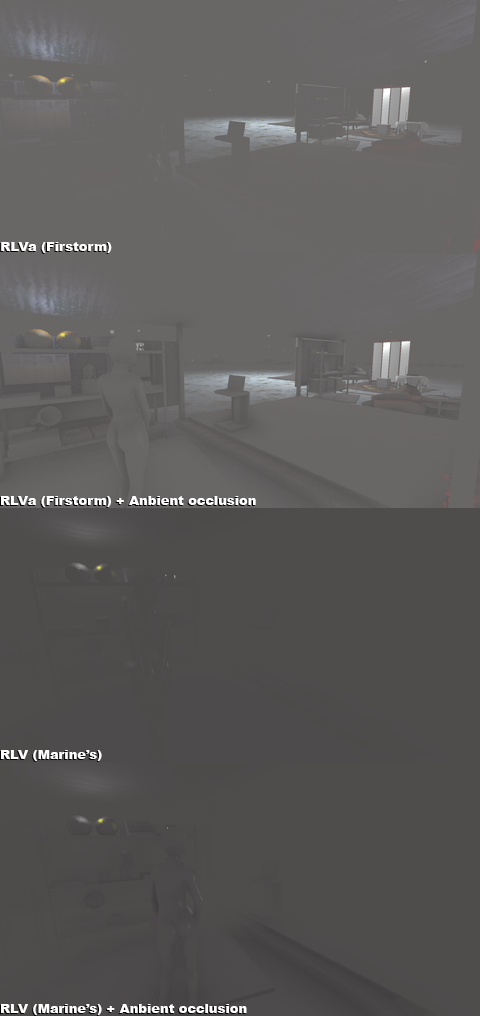
NOTE: the “RLV” mode is also supported by the Kokua viewer.
Opening the mouth
The “open mouth” version of the hood will be displayed automatically with most gags that trigger the standard “express_open_mouth” animation.
Ror the “M3VS” version, the hood will obey to the M3 Venus hud and gags that use the same API.
Styling
The hood style can be changed by clicking the face of the hood. A menu will open that allows the user to navigate between the different style subcategories. By default, anyone in range (5 meters) can change the style of an unlocked hood. This feature can be restricted to the wearer only.
Base styles
 Out of the box, the hood comes with more than 50 variations around 6 main styles:
Out of the box, the hood comes with more than 50 variations around 6 main styles:
- Felicia: Almond eyes and curved lips.
- Big Eyes: Like felicia but with larger and less aggressive eye holes.
- Drone: Featureless, with contrasting seams and breathing holes.
- Falcon: Large opening for the mouth, jaws and nose, eyes covered.
- Gwen: Large Opening for the eyes and nose, mouth covered.
- Open: The face is fully uncovered.
Coloring HUD
The coloring hud can be used to adjust the colors and material settings of the hood. It comes with a variety of color and latex presets. You can easily add your own custom presets by editing the “Presets” script inside the HUD inventory, no scripting knowledge required.
Auto alpha switching
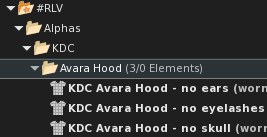 The Avara hood comes with 3 alpha masks intented for “system” body users:
The Avara hood comes with 3 alpha masks intented for “system” body users:
- KDC Avara Hood - no ears: To hide the system ears.
- KDC Avara Hood - no eyelashes: This can be useful if your system eyelashes are poking through some of the eyeless styles.
- KDC Avara Hood - no skull: This mask will hide the back of the skull. It can be useful for some head shapes.
When in RLV mode, the hood will automatically try to attach/wear whatever is inside the “#RLV/Alphas/KDC/Avara Hood” folder.
Special configuration options
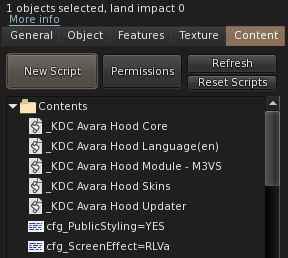 Within the hood inventory, there are two special configuration flags that can be adjusted by renaming the following notecards.
Within the hood inventory, there are two special configuration flags that can be adjusted by renaming the following notecards.
Because of the amount of items in the hood inventory, Secondlife may take up to a minute to refresh inventory content.
cfg_PublicStyling
Rename this notecard to change the access level of the hood styling menu.
- cfg_PublicStyling=Yes - Anyone in close range can change the hood style.
- cfg_PublicStyling=No - Only the wearer can change the hood style.
Note: If the hood is currently locked, the style cannot be adjusted.
cfg_ScreenEffect
Rename this notecard to change the behavior of the RLV screen effect on the KDC Avara Hood. Because the majority of SL users tend to use the Firestorm viewer, the default setting is “RLVa” but I strongly encourage you to check out marine's viewer and try the “RLV” effect.
- cfg_ScreenEffect=RLV - The full screen effect will be used (Marine's viewer).
- cfg_ScreenEffect=RLVa - A backward compatible screen effect (Firestorm viewer).
- cfg_ScreenEffect=No - Screen effect is disabled.
Note: There still appears to be a crash related issue with Firestorm's camtexture effect and media prims so this effect is not part of the “RLVa” preset at the present time.
Note: if you use cfg_ScreenEffect=Off it will be mentioned in the TouchBound Infobox.
cfg_ScreenPixelate
This is an optional effect if you feel that the blinding is not restrictive enough.
Note: Can interfere with other RLV products that use screen pixelation as there is no “elegant” way to share this effect between objects.
- cfg_ScreenPixelate=High - Heavy pixelation.
- cfg_ScreenPixelate=Med - Medium pixelation.
- cfg_ScreenPixelate=Low - Light pixelation.
- cfg_ScreenPixelate=No - Pixelation is disabled.
Adding custom styles
Styles are stored inside the hood inventory itself as notecards, the name of the notecard uses the following pattern:
skin:folder1/folder2/.../folderN
Skins names are essentially a folder path, allowing multiple skins to be grouped easily into categories. Look at the official skin file names for references.
The content of the notecard has to be placed on the very first line and uses the following format:
DIFF1,ALPHA1,DIFF2,ALPHA2,NORM1,DIFF3,ALPHA3,DIFF4,ALPHA4,NORM2,BLIND,MUFFLE
- DIFF1/DIFF2: (512×1024) The diffuse textures UUIDs for the face of the hood. (each is half of the face, mirrored at the center)
- ALPHA1/ALPHA2: A value between 0 and 255 to indicate the apha masking cutoff for the two front halves of the hood.
- NORM1: (512×512) The normal map to be used on both halves of the hood face, no mirroring.
- DIFF3/DIFF4: (512×1024) The diffuse textures UUIDs for the back of the hood. (each is half of the face, mirrored at the center)
- ALPHA3/ALPHA4: A value between 0 and 255 to indicate the apha masking cutoff for the two back halves of the hood.
- NORM2: (512×512) The normal map to be used on both halves of the hood backside, no mirroring.
- BLIND: 0/1 Determinates if this hood style should use the RLV blinding effect.
- MUFFLE: 0/1 Determinates if this hood style should force RLV users to whisper.
Note: Official skins begin by “#” and are encrypted.
Example styles and sample textures will be added here if there is some interest in this feature.
Texture Templates
Note: Normal maps are 512×512 and contain both halves of the face/head. While diffuse(color) maps are 512×1024 and contain only half the texture, you can either use the same (mirrored) on the other half of the head, or use a second, unique texture.
Bases
Sample Textures
Example textures used on the “Felicia” texture set. (To avoid the duplication of existing textures, the provided UUIDs can be used for non-commercially). For skins that provide “black + color” simply paint all the black areas in pure black (RGB 0,0,0).