This is an old revision of the document!
Table of Contents
 |  |
|---|---|
| English | Japanese |
Supported TouchBound functions
Overview
Tag plates are accessories that are compatible with standard TouchBound Locking points. They can be used in place of a lock as decoration.
Accessories do not, prevent chaining & unchaining like locks do.
Adding/Removing
Accessories like the tag plates behave very much like locks, however they don't really provide any kind of “locking” behavior.
They don't carry any identification/security code, so using any tag plate on an installed plate will remove it.
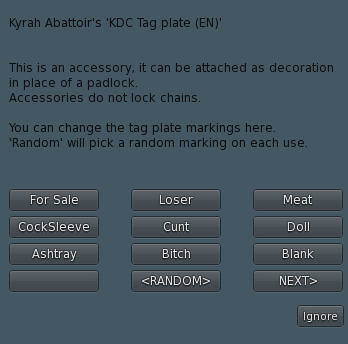
Plate Skin Selection
Each tag plate set comes with a selection of marking to choose from.
To open the plate selection menu, click the plates twice. (The plate selection menu replaces the standard double clic “infobox” of TouchBound products).
Plates are arranged nine by nine. There can also be multiple pages if needed, which can be accessed with the <PREV and NEXT> buttons.
The <RANDOM> button will mask the selected tag plate and pick a random one from the installed skins each time it is being used.
Note: By default the tag plate menu is configured to re-open after selecting a skin, but if you don't like this behavior, it can be disabled by renaming the notecard inside the tag plate inventory from REOPEN_MENU=YES to REOPEN_MENU=NO
Customization
Official skins from different sets are compatible with eachothers and you can move them between tag plates freely.
The tag plates come with a full-permission copy of the “Blank” plate. You are free to save it on your disk and edit it with your favourite 2D software package.
Creating and installing a custom skin is as easy as naming the texture accordingly and dropping it inside the tag plate inventory. Custom tag plates must be full-permission or the script will be unable to read and transmit the texture's UUID.
Note: If a blank plate is being transmitted, the texture couldn't be read.
