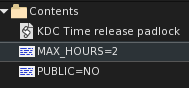Table of Contents
 |
|---|
| Time-Release Padlock |
Supported TouchBound functions
Overview
Time-Release padlocks are as their name indicate can be configured to automatically unlock after a set amount of time. Once applied to an object, the only way to remove them is to wait for the timer to tick down.
Adjusting the time
Each Time-Release padlock features buttons to adjust the amount of time they will remain locked when applied to a compatible piece of hardware.
- Attach or rez the time-release padlock.
- Click the + or - buttons to adjust the time by 5 minute increments.
- You can also hold down the mouse button to change the time more quickly.
- You can now use your padlock.
- If you rez your padlock in a public place, other players can use it like any other touchbound padlock for locking things.
- If you wear the padlock on your avatar, the padlock will only be useable by yourself.
Checking how much time is left
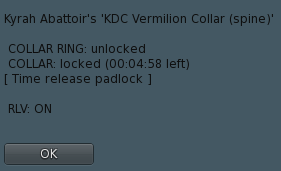 The time-release padlock replaces the normal “elapsed time” entry on the Touchbound context menu by the estimated remaining time.
The time-release padlock replaces the normal “elapsed time” entry on the Touchbound context menu by the estimated remaining time.
Unlocking
Once the configured time runs out, anyone clicking the padlock (on the locked item) can remove it, no other accessory needed.
This obviously will not work if the avatar clicking is wearing locked TouchBound mittens.
Personalisation
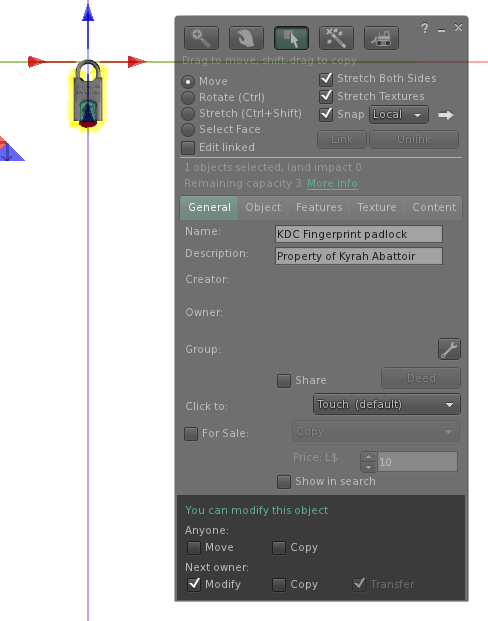 Each padlock add a little message to the object they are locking, like a label, or if something was engraved on it. This message can be easily customized. By default, time-release padlocks automatically add “Time release padlock”.
Each padlock add a little message to the object they are locking, like a label, or if something was engraved on it. This message can be easily customized. By default, time-release padlocks automatically add “Time release padlock”.
- Attach the time-release padlock to your avatar, HUD, or simply rez it on the ground.
- Use the right mouse button on it to open the context menu.
- Choose the option “edit”, the object edition window should open.
- Click on the “General” tab.
- There should be an editable text field called “description” with the “Time release padlock” text in it.
- Replace the description text with anything you like, be creative!
- Hit the enter key and close the edit window.
From this point any objects locked with this padlock will bear your custom description in their Touchbound context menu.
Public use
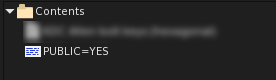 By default, when padlocks are used as a HUD object, or worn on the avatar as an accessory, only the wearer can use them. But there is a special configuration notecard inside the padlocks/key objects that can be renamed to change this behavior:
By default, when padlocks are used as a HUD object, or worn on the avatar as an accessory, only the wearer can use them. But there is a special configuration notecard inside the padlocks/key objects that can be renamed to change this behavior:
- PUBLIC=NO : Standard behavior, when worn on the avatar, only the owner can use it.
- PUBLIC=YES: Anyone in close range can use it, and when rezzed, anyone can adjust the time setting.
In all cases if the padlock/key is rezzed on the ground (not worn) anyone in close range can use it regardless of the public setting.
Maximum time
- MAX_HOURS=6: The maximum time that the padlock can be set to.
You can use any whole number from 0 to 6 to limit it from 5 minutes (the minimum possible time) to six hours.
Click modes
- Clicking the padlock once will switch to “activated mode”, indicating that it is waiting for the target object to be clicked.
- Clicking it again and it will leave “wait mode” and display a basic information popup.
- Click and hold the padlock for more than 3 seconds to “lock” the activated mode for 30 minutes.
Activated mode is represented by a glow, and an “activated” hover text when the object is used as a hud element (HUD elements cannot glow)
Locked activation
When a padlock/key is locked in activated mode, you can click multiple objects in sequence without having to click the padlock/key again between each use. This mode can be disabled by clicking the padlock/key a second time. It will also deactivate itself if attached/rezzed or after 30 minutes.